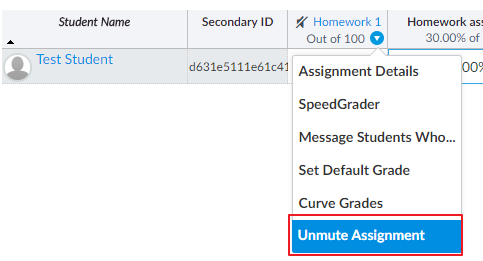Mute assignment
When TAs uploading students' grade, the time TAs press enter key, student will receive an E-mail notification contains their score. If the course has a large number of students, it is possible that one student receive his or her grade while the others do not. This may cause panic among students, especially regarding exam grades.
Canvas provides a function to first mute the notification of the assignment under grading. And then unmute the assignment to notify the students simultaneously.
To upload the grades for assignment, go to Grades.

TAs may search the students by entering his or her student ID or name in the search box.
The grade book displays the student name, assignment name, assignment group, and the total grade.
To mute the assignment, move the mouse around the assignment under grading. Click, and choose
Mute assignmentfrom the menu. This disables the E-mail notification temporarily when inputting the assignment scores.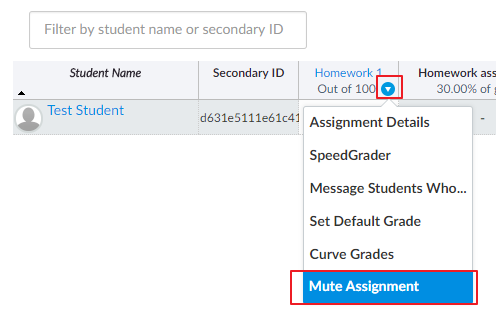
After inputting the scores for all students' assignment, go to the menu again and hit
Unmute assignment. All students will receive an E-mail notification contains their score once TAs hit this button.